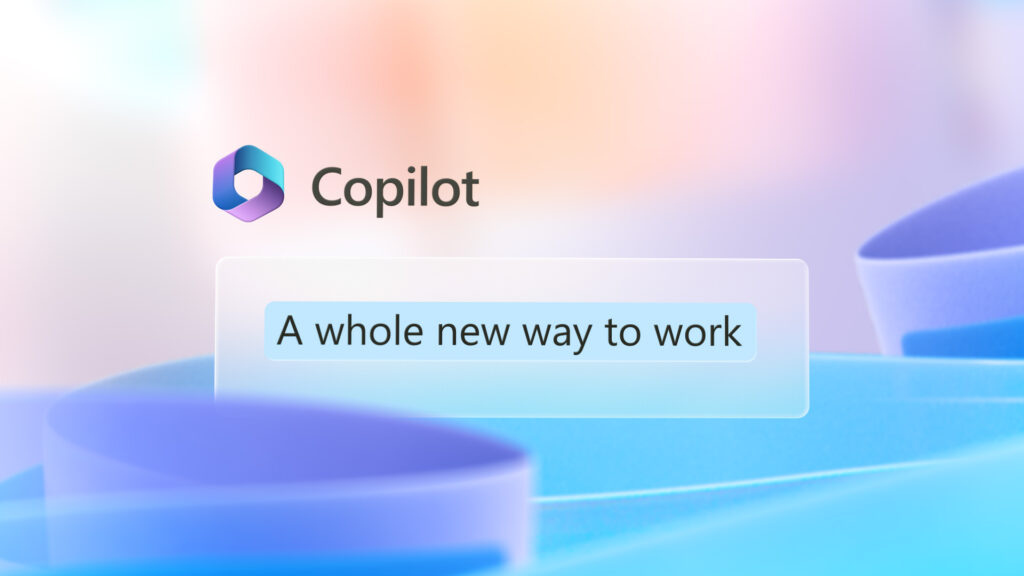Copilot in PowerPoint is an AI assistant that helps you create stunning and professional presentations with ease. With Copilot in PowerPoint, you can generate a draft presentation from a topic, summarize a longer presentation into key points, organize your slides into sections and headings, and apply your organization’s branding and style to your presentation. Copilot in PowerPoint can help you save time, enhance your creativity, and boost your confidence when presenting. Whether you need to create a presentation for work, school, or personal use, Copilot in PowerPoint can help you turn your inspiration into reality.
You can use Copilot in PowerPoint to create presentations that are more engaging, informative, and attractive. Copilot in PowerPoint can help you with various aspects of presentation creation, such as generating content, summarizing key points, organizing slides, and applying design. By using Copilot in PowerPoint, you can benefit from the following advantages:
- You can save time and effort by letting Copilot in PowerPoint do the heavy lifting for you. You don’t have to spend hours researching, writing, and designing your presentation. You can focus on your message and your audience instead.
- You can enhance your creativity and confidence by getting suggestions and feedback from Copilot in PowerPoint. You can explore different ideas, styles, and formats for your presentation. You can also improve your presentation skills by learning from Copilot in PowerPoint’s tips and best practices.
- You can boost your impact and influence by delivering presentations that are more persuasive, memorable, and professional. You can impress your audience with your presentation’s quality, clarity, and relevance. You can also convey your message more effectively by using Copilot in PowerPoint’s features.
Now let’s take a look at all of this in action!
Microsoft 365 Copilot in PowerPoint: Introduction
- Copilot works alongside users in PowerPoint, and can perform various tasks such as:
- Creating a draft presentation from a topic
- Summarizing a longer presentation into key points
- Organizing slides into sections and adding headings
- Generating slides or images with the organization’s branding
- Adding relevant images, charts, or icons to slides
- Suggesting design ideas and layouts for slides
- Providing feedback and tips on how to improve the presentation
- Copilot can be accessed from the Copilot button on the ribbon, or by typing commands in the Tell me what you want to do box.
- Copilot is available for Microsoft 365 Personal, Family, Business, and Enterprise customers.
Microsoft 365 Copilot in PowerPoint: Quickly Generate Ideas
- This video demonstrates how to use Copilot in PowerPoint to create a draft presentation from a topic or by uploading a file.
- Copilot in PowerPoint analyzes the file and drafts an outline for the presentation based on key information in the file.
- Copilot then generates a draft presentation with slides that cover the main aspects of the topic, such as:
- The purpose and audience of the presentation
- The structure and outline of the presentation
- The content and delivery of the presentation
- The design and visuals of the presentation
- The conclusion and call to action of the presentation
- The user can review and edit the draft presentation, and add their own content and details.
- Copilot also provides suggestions and feedback on how to improve the presentation, such as adding images, charts, or icons, or changing the design or layout of the slides.
Microsoft 365 Copilot in PowerPoint: Create Consistency
- This video shows how to use Copilot in PowerPoint to make all fonts in your presentation the same—or add relevant images to an entire pitch deck in seconds.
- The user asks Copilot to ask “Change all the fonts in this deck to Segoe UI.”
- The PowerPoint presentation is then updated in seconds with the chosen font.
Microsoft 365 Copilot in PowerPoint: Tell Impactful Stories
- This video illustrates how to use Copilot in PowerPoint organize your presentation into sections for maximum storytelling impact.
- The user opens a presentation that has many slides and no clear structure, such as a brainstorming session or a collection of ideas.
- The user selects the Copilot button on the ribbon, and chooses the option to organize the presentation.
- Copilot then groups the slides into logical sections based on the content and the theme, such as:
- Introduction and overview
- Challenges and opportunities
- Goals and objectives
- Strategies and actions
- Results and outcomes
- Summary and recommendations
- Copilot also adds section heading slides with the name of each section, and applies a consistent design and layout to the presentation.
- The user can review and edit the organization, and rearrange or delete the slides as needed.
Summary and business benefit of Microsoft Copilot in PowerPoint
- Microsoft 365 Copilot in PowerPoint is a new AI assistant that helps users create stunning and professional presentations.
- Copilot works alongside users in PowerPoint, and can perform various tasks such as creating, summarizing, organizing, and improving presentations.
- Copilot can be accessed from the Copilot button on the ribbon, or by typing commands in the Tell me what you want to do box.
- Copilot is available for Microsoft 365 Personal, Family, Business, and Enterprise customers.
- The business benefit of Microsoft Copilot in PowerPoint is that it can save time and effort for users, and help them deliver high-quality and impactful presentations.
- Copilot can help users to:
- Generate draft presentations from topics, and customize them to their needs and preferences
- Summarize longer presentations into key points, and use them as references or handouts
- Organize slides into sections and add headings, and create a clear and coherent structure
- Enhance presentations with images, charts, icons, and design ideas, and make them more engaging and appealing
- Receive feedback and tips on how to improve the presentation, and learn from best practices and examples
- Copilot can also help users to align their presentations with their organization’s branding, and ensure consistency and professionalism.
- Copilot can also help users to collaborate and communicate with their colleagues and clients, and share their presentations with ease and confidence.
Thank you for your interest in Microsoft 365 Copilot in PowerPoint, and we hope you enjoy using it to create stunning and professional presentations. 😊
Let’s talk if you wan to learn more or need help understanding how you can use Copilot in your business.