What is Microsoft Azure SQL Database?
Microsoft Azure SQL Database is a managed cloud-computing database service which is a part of Microsoft Azure. It allows users to host and use a relational SQL database without hardware or software installations. Managed database services take care of backups, scalability, high availability, business continuity, automatic tuning, and geo replication.
Creating an Azure SQL Database
The below steps will assist you in creating an Azure SQL DB. This is an Azure PaaS offering to create a basic SQL Database. Should you require a more personalized database, or have any additional needs please reach out to us.
From your Azure Portal side menu select SQL Databases and select Create SQL Database.
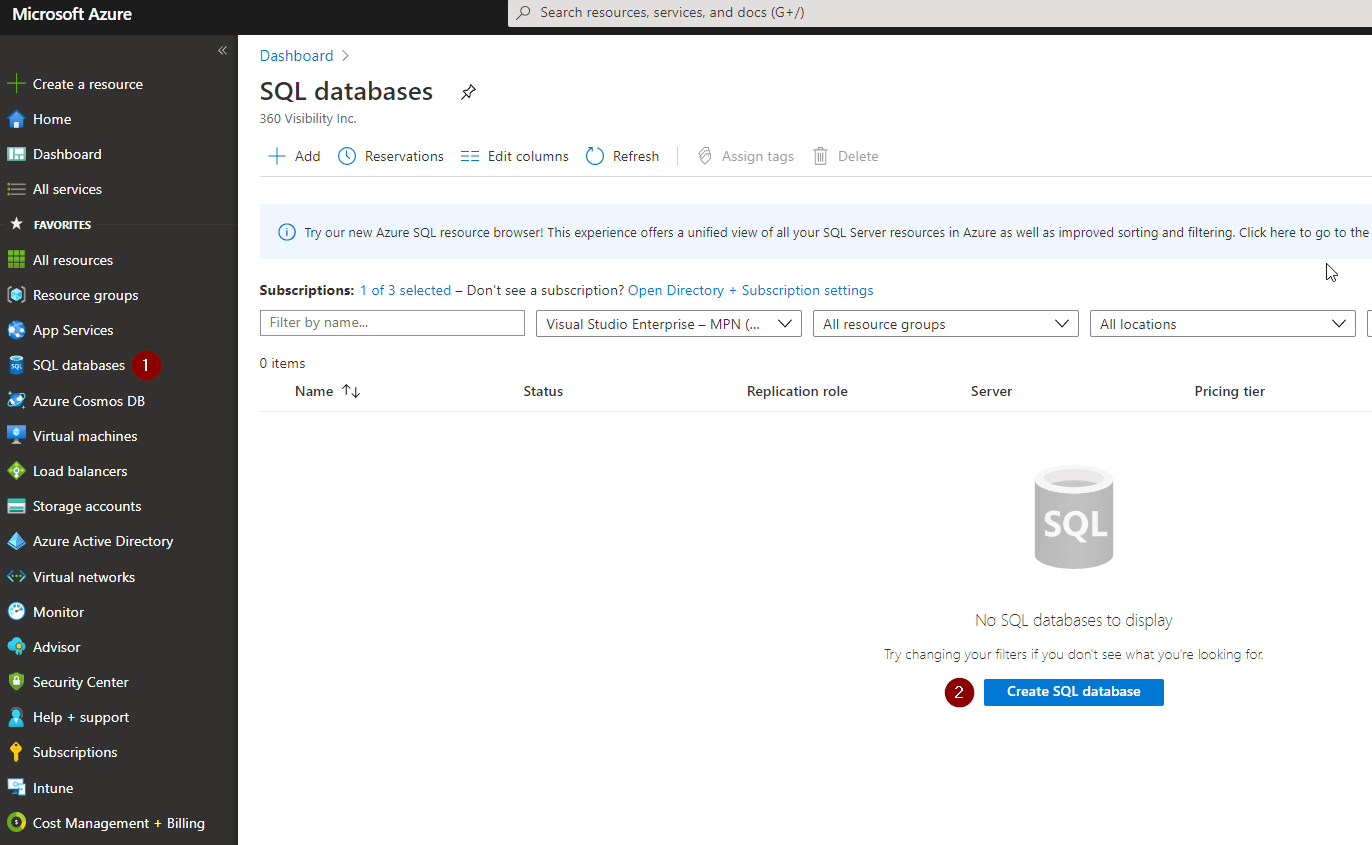
Select the subscription you wish to use, select or create a new resource group, provide a name for the Database, Select Yes or No for Elastic pool – see below, then select Create New to create a new SQL server to host the database.
Elastic pools provide a simple and cost effective solution for managing the performance of multiple databases within a fixed budget. An elastic pool provides compute (eDTUs) and storage resources that are shared between all the databases it contains. Databases within a pool only use the resources they need, when they need them, within configurable limits. The price of a pool is based only on the amount of resources configured and is independent of the number of databases it contains.
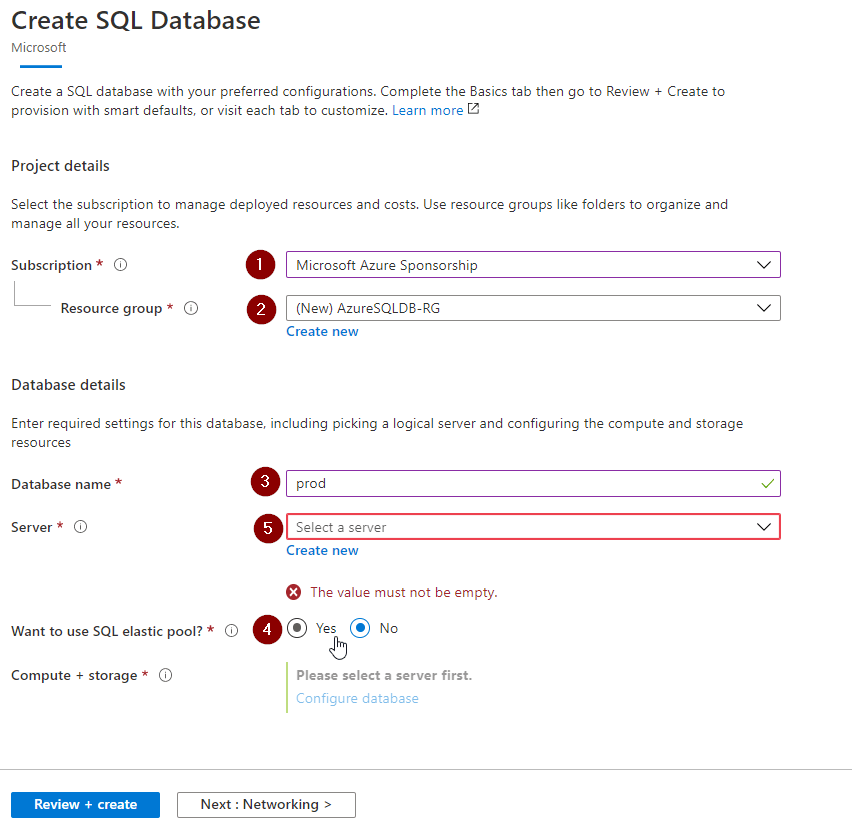
Choose a unique server name, provide credentials you wish to use for admin and the location in which you wish to deploy the server to.
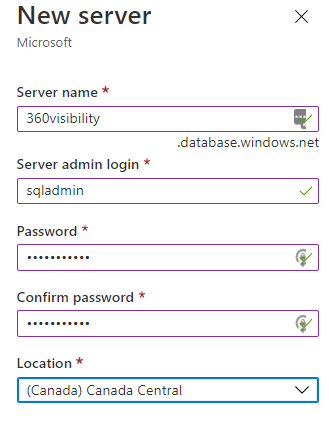
Select Configure Database.
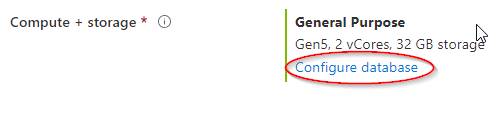
Select general purpose unless you require the faster IOPS and ms latency as listed. Select Provisioned unless you require auto-scaling and have frequent changes in DB usage. If you have a SQL Server License select yes, otherwise select no. Select the number of cores and max data size then select apply.
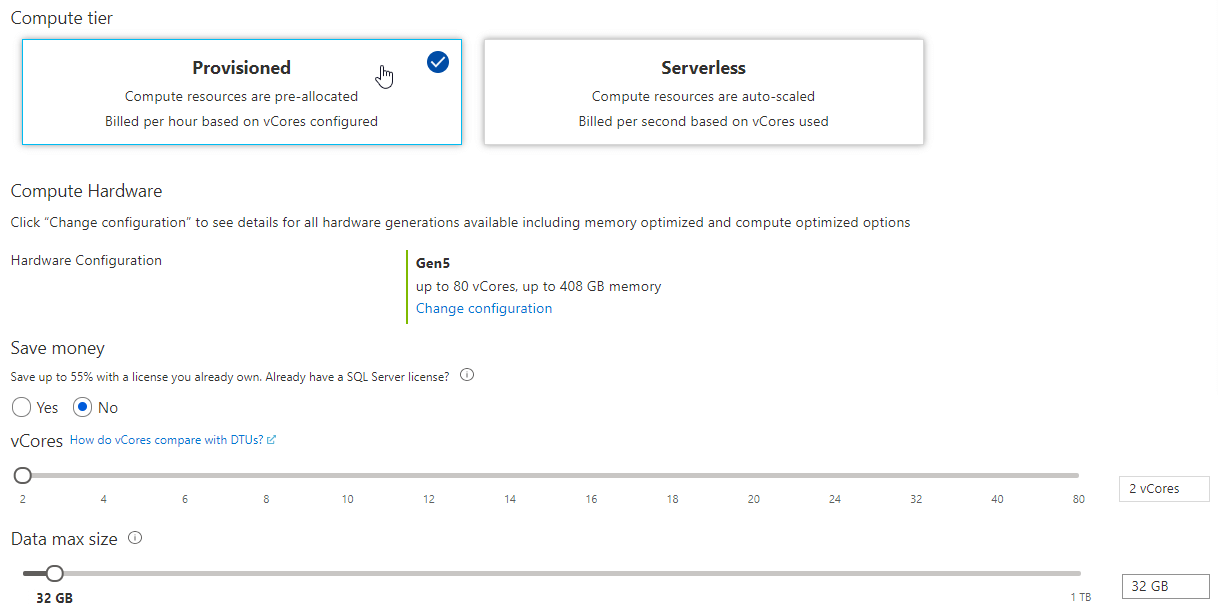
Select Review + Create and you are done!
The above SQL database is an Azure PaaS offering to create a basic SQL Database. Should you require a more personalized database, or have any additional needs please contact 360 Visibility about our Azure Management and Support services.



