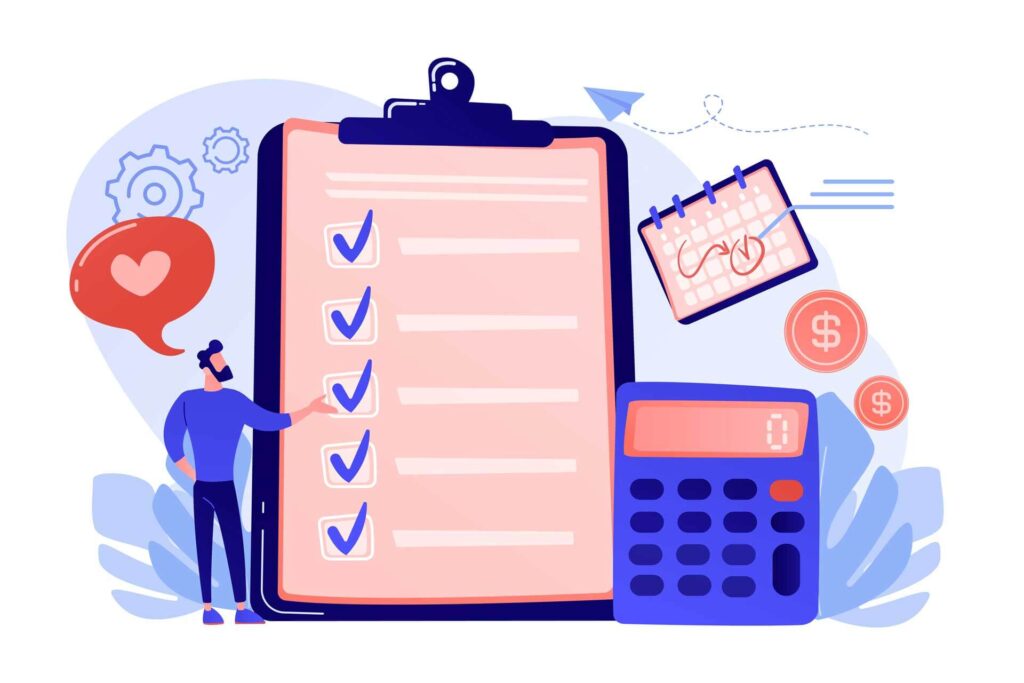UPDATE: Dynamics GP is now in End of Life (EOL) status and will not receive core and security updates from Microsoft. We highly recommend a Dynamics GP to Business Central migration to ensure compliance, security, performance, and day-to-day functionality. Click here to learn how 360 Visibility can assist you in migrating Dynamics GP to Dynamics 365 Business Central.
A popular and long-time accounting and finance solution for SMBs, Microsoft’s Dynamics GP (Great Plains) allows companies to control their financials, inventory, and operations. Whether to stick with Dynamics GP instead of upgrading to Dynamics 365 Business Central (D365 BC) isn’t an easy decision. Still, we believe there are good reasons to consider a Dynamics GP migration to the more feature-rich D365 BC.
We understand many companies have been happily using Great Plains for more than 30 years. But while Microsoft will, for the foreseeable future, continue supporting Great Plains with security enhancements, bug fixes, and some limited new features, it will no longer offer significant advances in the technology platform. That makes a Dynamics GP upgrade to Dynamics 365 Business Central something that you should give serious consideration.
Dynamics GP Upgrade Checklist
5 Steps to Make It Easy to Upgrade to Dynamics 365 Business Central from Dynamics GP
When Microsoft launched Dynamics 365 Business Central three years ago, many businesses decided to continue using legacy solutions such as Dynamics GP and Dynamics NAV. Others made the switch to the newer software, which offers more modern technology, tailored features, and an intuitive interface. There are many reasons to upgrade Dynamics GP to Business Central. In light of where technology is heading, two of the most compelling are:
- Dynamics GP is not a true cloud product, and there are no plans to make it one. It can indeed be hosted in the cloud, but its capabilities are limited by what it can do in terms of integrating with external apps and leveraging cloud capabilities.
- Dynamics GP isn’t designed to integrate fully with other, newer business technology and tools.
If your organization is ready to make a move to D365 Business Central and enjoy all its innovative technology and features, here’s a 5-step checklist to ensuring your launch goes smoothly and enables your business’ growth and success.
- Assemble your Dynamics GP migration team. This team should include people from each department that currently works with the Great Plains software. Developers, business analysts, technical resources, and subject matter experts are common upgrade team members. An internal project manager should be appointed whose duties include keeping the project on track and ensuring tasks are completed on schedule. Some organizations have a team member from corporate leadership.
- Analyze current needs. GP has been around for three decades. Technology has radically changed in that time, so your organization’s ERP needs have likely changed as well. Even if you’ve kept your Dynamics GP system updated, the criteria you had when choosing GP may differ. What was once special features are now standard, and what most companies should focus on is finding the solution that accommodates the way they do business today. Things to look at when considering upgrading to Business Central include which current GP processes are and aren’t working well, how employees who use GP daily feel about its performance, and whether there’s been negative customer feedback or issues.
- Map out goals and deadlines. Set a go-live date based on an initial project plan, how many steps and tasks need to be completed, departmental schedules, prior commitments, and even things like vacation time. Leave some wiggle room for issues or plan revisions that may arise. Longer-term, think about the milestones you want to achieve in the next three to five years and beyond. Understanding those goals make it easier to choose an ERP solution that works.
- Develop process catalogue and library. The foundation of your Dynamics GP upgrade, the process catalogue and library identify all current processes and activities within GP. Once built, compare the functions and activities to what’s included in Dynamics 365 Business Central with an eye towards which new functionalities you can leverage and what gaps between the two solutions need to be filled.
- Review custom code. Assess whether customization of objects, layers, models, and ISVs within your current system are still needed or whether an app can replace them.
Last but not least, work with a Microsoft Cloud Partner who can help you complete each of these steps and provide you with the end-to-end assessment, design, launch, and support services to make sure your Dynamics GP migration to Dynamics 365 Business Central goes as smoothly as possible.
The bottom line? We believe a Dynamics GP upgrade to D365 BC isn’t a question of if but of when. And in our view, the sooner, the better. Yes, you do have short-term options that make sticking with Dynamics GP workable, but considering, planning, and budgeting today can get you better prepared for an inevitable switch tomorrow.