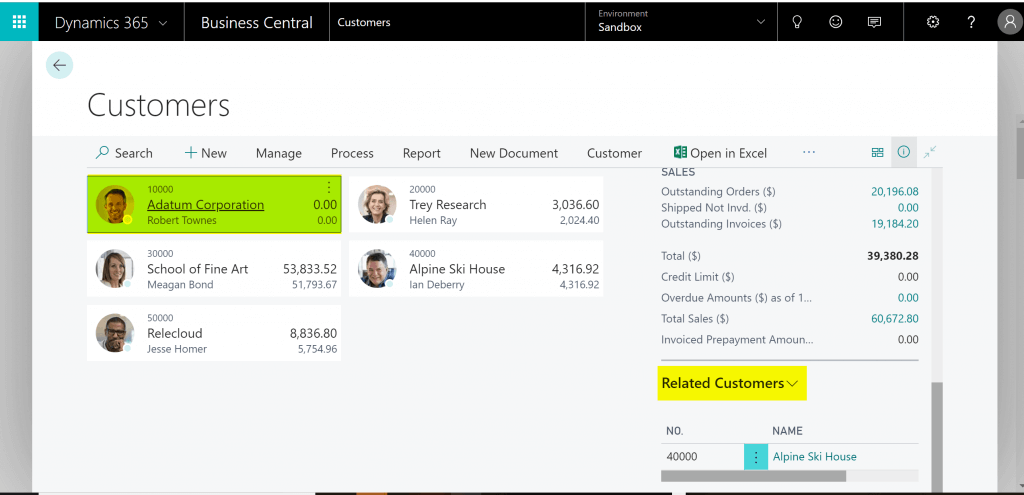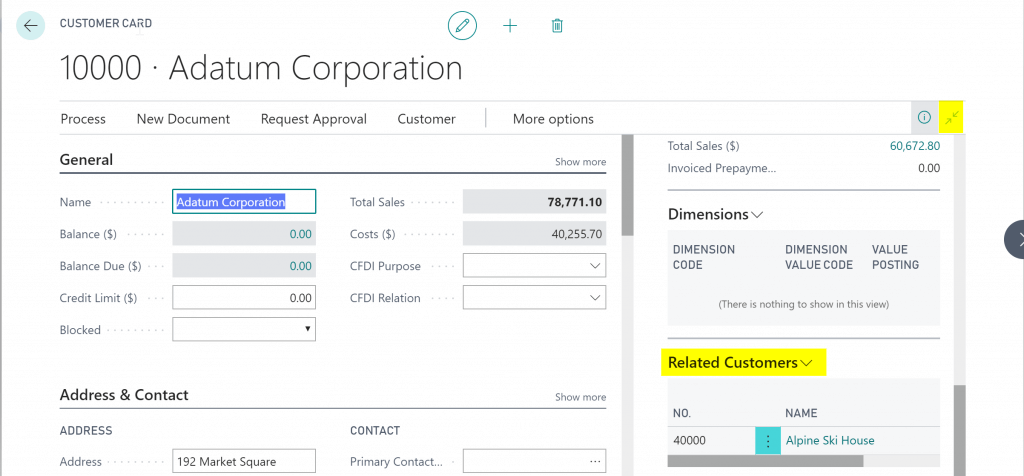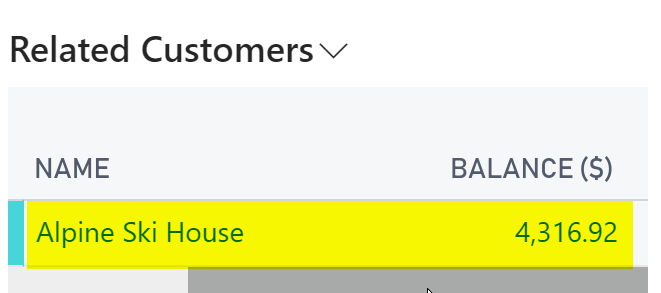Home » Documentation » 360 Quick Link for Microsoft Dynamics 365 Business Central »
How to use 360 Quick Link – Usage Scenarios
Scenario – Linking Customers
- Navigate to the Customer Page.
Select Sales then Customers. Alternatively find the page using the Search (ALT + Q).


- Select a Customer from the list and click to open

- Click Process and then Linked Customers.

 Enter or lookup and select the Customer to link and tab or close the window using the back arrow.
Enter or lookup and select the Customer to link and tab or close the window using the back arrow.
Repeat for more links to the same Customer or navigate to other Customers and continue to add linked Customers.
- To view linked Customers, navigate to the Customer page
From the Home screen, select Sales then Customers. Alternatively find the page using the Search (ALT + Q).


Highlight or select a Customer from the list.
Scroll in the Factbox to see the Linked Customers.


If your Factbox is not open, click the arrow button in the top right corner to open.
- To zoom to the Related Customer page or Linked Customer Ledger Entries, click the Name or Balance fields.

Scenario – Linking Vendors
- Repeat steps 1 through 5 above for Vendors

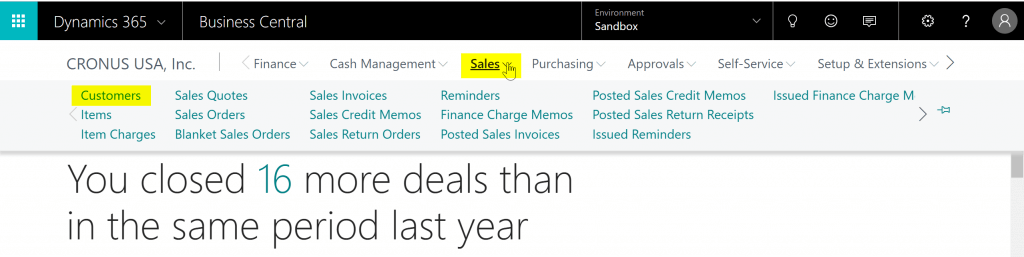
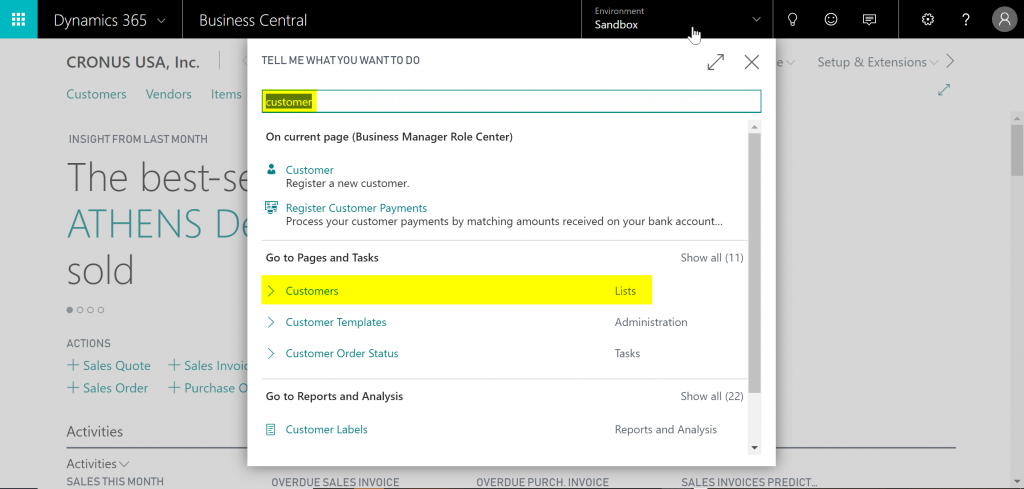
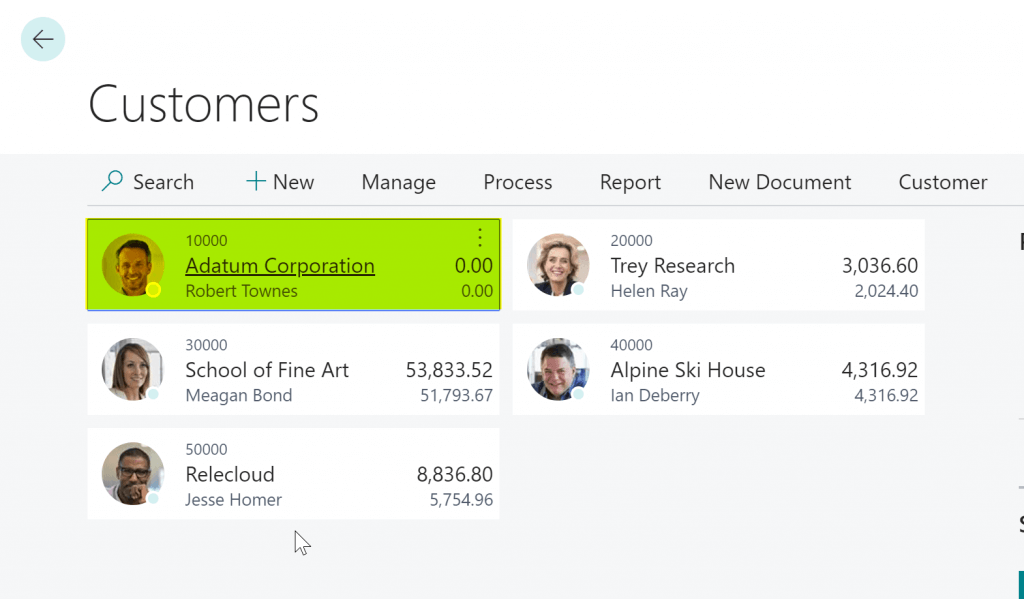
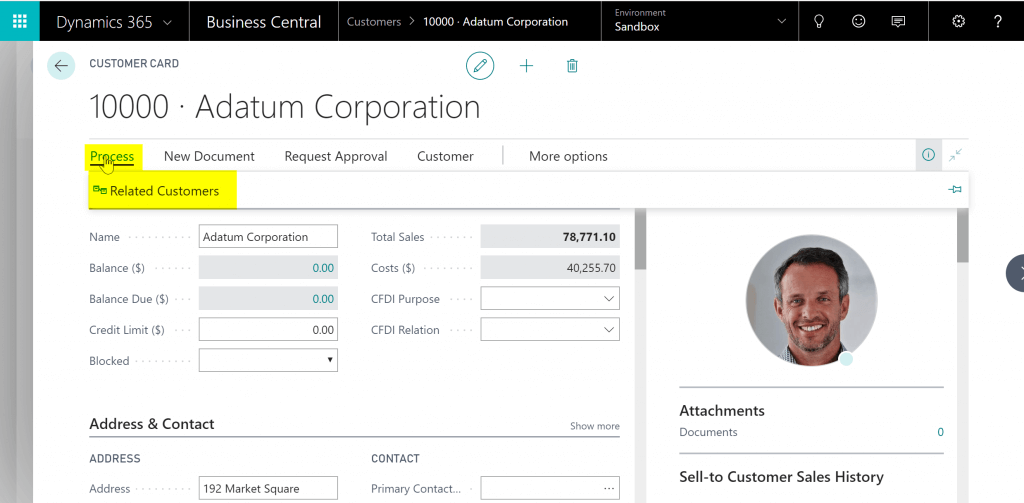
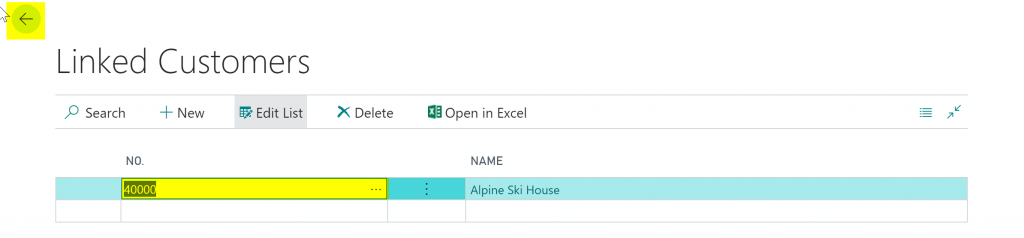 Enter or lookup and select the Customer to link and tab or close the window using the back arrow.
Enter or lookup and select the Customer to link and tab or close the window using the back arrow.