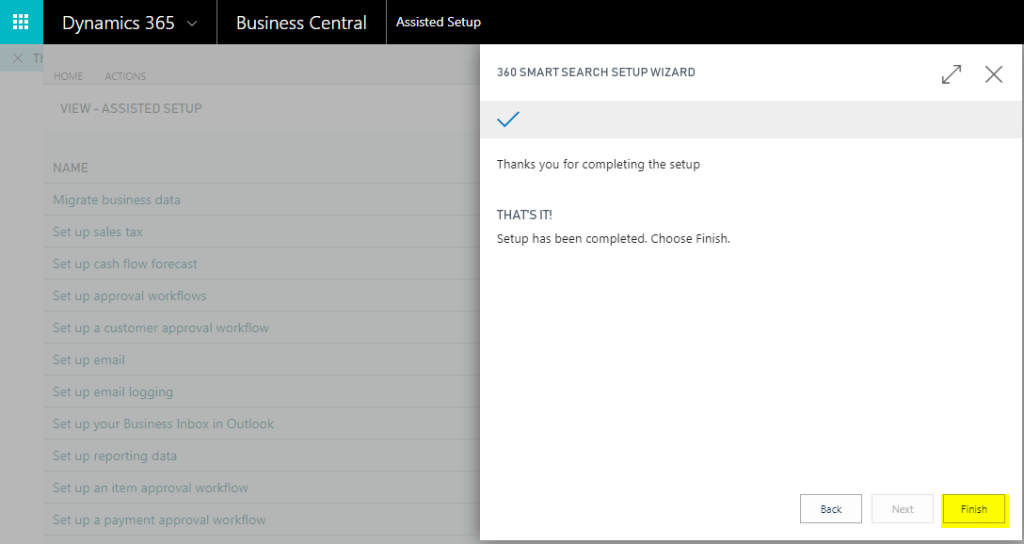360 Smart Search for Microsoft Dynamics 365 Business Central
Getting Started with 360 Smart Search
360 Smart Search is pre-configured with the following default setup and is ready to use upon installation.
- Fields included in the search:
- Item No.
- Description
- Description 2
- No of Records is set to 200
You can follow the below steps to register or to change the default setup.
- Using the Search function (press ALT + Q to activate), search for “Assisted Setup”

- Click Assisted Setup to launch the Assisted Setup window.

- Select 360 Smart Search Setup from the list to open the 360 Smart Search Assisted Setup wizard.
 Click Next
Click Next - On the next page, click on “Go to Registration Site”. This will direct you to the 360 Customer Portal where you can complete the registration process and purchase the subscription.
 Note: for evolution purposes this step can be ignored as the App has a 10 days trial period. Please refer the section “Subscription” for complete purchasing instructions.
Note: for evolution purposes this step can be ignored as the App has a 10 days trial period. Please refer the section “Subscription” for complete purchasing instructions. - On the next page, enter the maximum number of search results in the Max Search Result Return field, that can be returned from a search. Note a maximum of 1,000 is permitted.
 Click Next
Click Next - Select and mark the Inventory Item related fields you wish to include in your “Smart Search” search capabilities. Note: You may come back and adjust the setup at any time by follow the above steps again.
 Click Next.
Click Next. - That’s it! Click “Finish” to complete the setup

Please note although a subscription has been purchased, the license information will not be changed initially till the next billing date. The automatic extension of the “Expiry Date” by a month’s duration based on monthly billing is deemed the validity of the license.
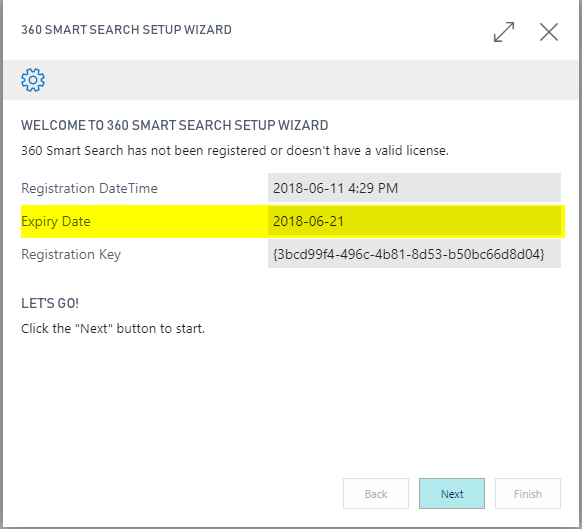
Note: You may come back and adjust the setup at any time by follow the above steps again.
Permission Setup:
Please assign the permission set “SMARTSEARCH” to relevant users to give access to 360 Smart Search functionality. This permission set would have been automatically created when the App was installed.
Questions?
We’re always happy to help with how to setup 360 Smart Search! Contact support for additional assistance.

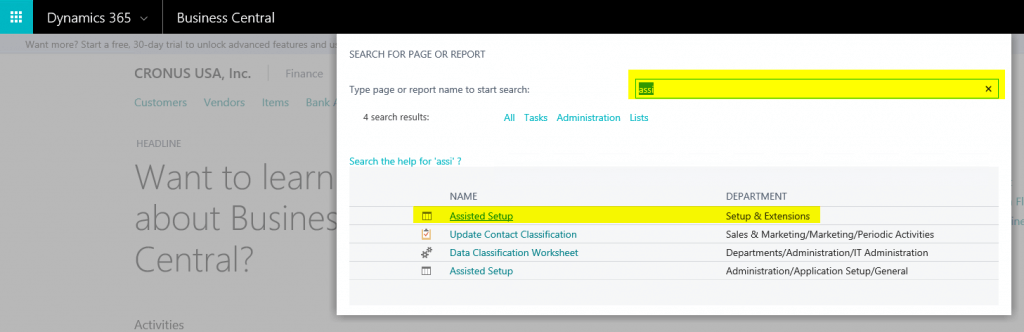

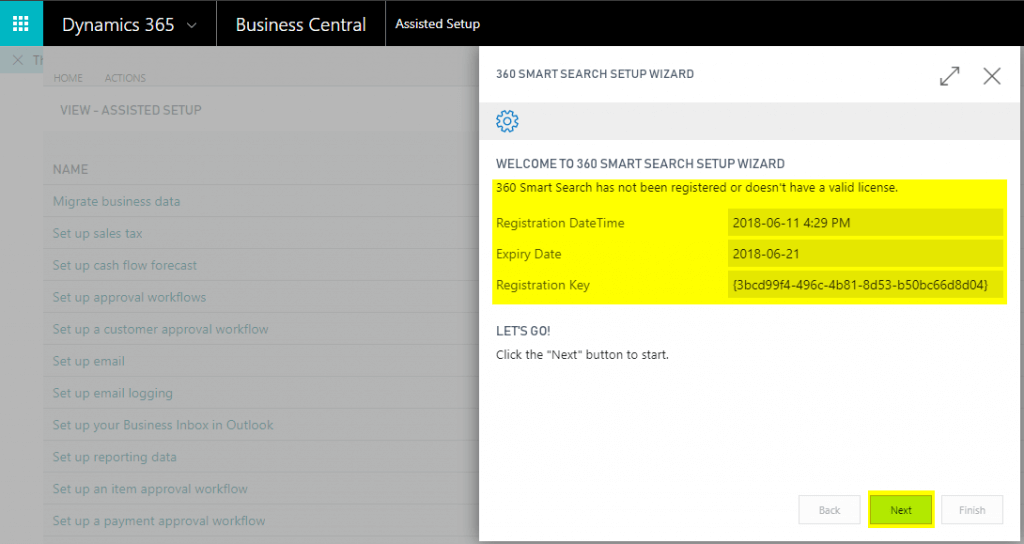 Click Next
Click Next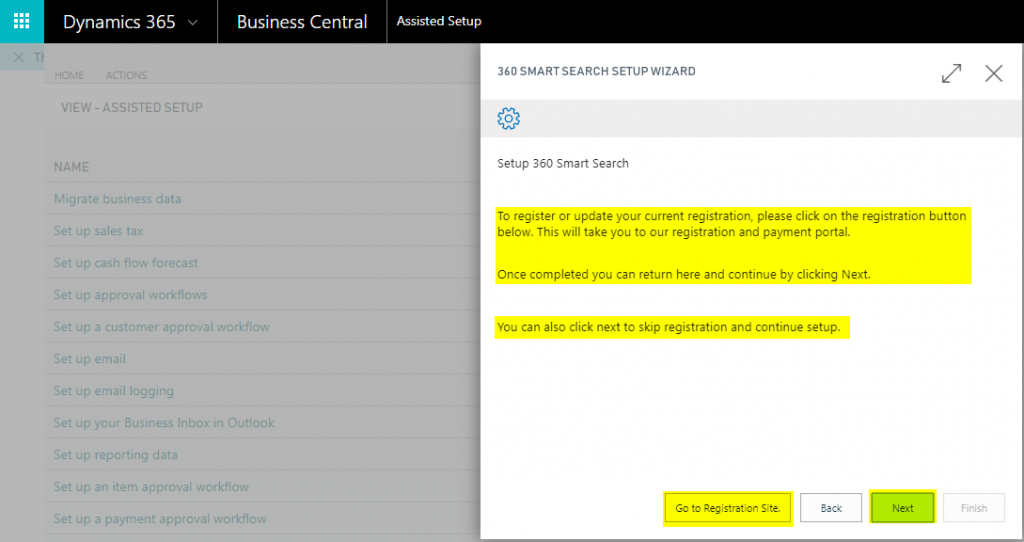 Note: for evolution purposes this step can be ignored as the App has a 10 days trial period. Please refer the section “
Note: for evolution purposes this step can be ignored as the App has a 10 days trial period. Please refer the section “ Click Next
Click Next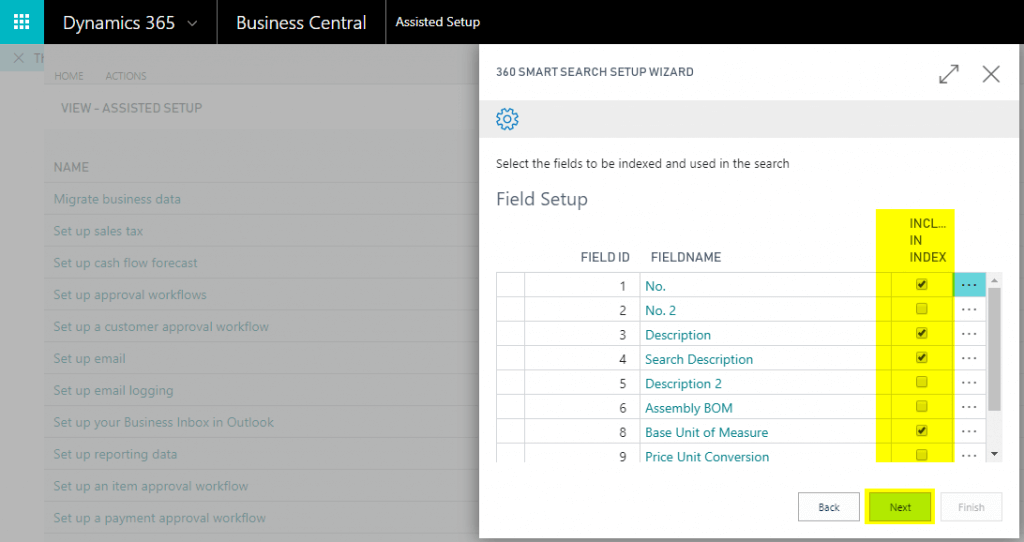 Click Next.
Click Next.